最新下载
热门教程
- 1
- 2
- 3
- 4
- 5
- 6
- 7
- 8
- 9
- 10
Swift tableView的单元格多选功能的实现(获取多选值、多选删除)
时间:2022-06-25 23:33:53 编辑:袖梨 来源:一聚教程网
有时候在我们应用中需要用到表格(tableView)的多选功能。其实 tableView 已自带了多种多选功能,不用借助第三方组件也可以实现。下面分别进行介绍。
方法1,自定义一个数组保存选中项的索引(非编辑状态)
(1)我们先定义一个数组,表格在非编辑状态时,点击某个单元格便将其索引添加到这个数组中。同时将单元格尾部打勾表示选中状态。再次点击原来选中的单元格,则取消选中状态,并将索引从数组中移除。
(2)点击导航栏上的“确定”按钮,即可获取到所有选中项的索引以及对应的值,并打印出来。
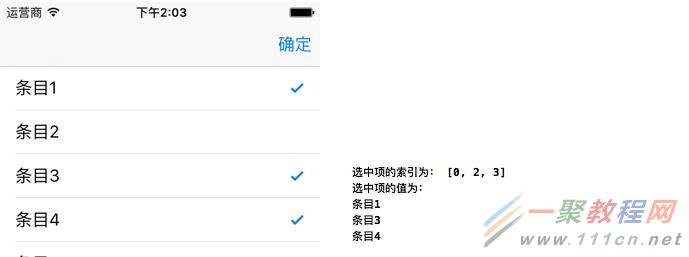
import UIKit
class ViewController: UIViewController, UITableViewDelegate, UITableViewDataSource {
var items:[String] = ["条目1","条目2","条目3","条目4","条目5"]
//存储选中单元格的索引
var selectedIndexs = [Int]()
var tableView:UITableView?
override func loadView() {
super.loadView()
}
override func viewDidLoad() {
super.viewDidLoad()
//创建表视图
self.tableView = UITableView(frame: self.view.frame, style:UITableViewStyle.Plain)
self.tableView!.delegate = self
self.tableView!.dataSource = self
//创建一个重用的单元格
self.tableView!.registerClass(UITableViewCell.self,
forCellReuseIdentifier: "SwiftCell")
self.view.addSubview(self.tableView!)
}
//在本例中,只有一个分区
func numberOfSectionsInTableView(tableView: UITableView) -> Int {
return 1;
}
//返回表格行数(也就是返回控件数)
func tableView(tableView: UITableView, numberOfRowsInSection section: Int) -> Int {
return self.items.count
}
//创建各单元显示内容(创建参数indexPath指定的单元)
func tableView(tableView: UITableView, cellForRowAtIndexPath indexPath: NSIndexPath)
-> UITableViewCell
{
//为了提供表格显示性能,已创建完成的单元需重复使用
let identify:String = "SwiftCell"
//同一形式的单元格重复使用,在声明时已注册
let cell = tableView.dequeueReusableCellWithIdentifier(identify,
forIndexPath: indexPath) as UITableViewCell
cell.textLabel?.text = self.items[indexPath.row]
//判断是否选中(选中单元格尾部打勾)
if selectedIndexs.contains(indexPath.row) {
cell.accessoryType = UITableViewCellAccessoryType.Checkmark
} else {
cell.accessoryType = UITableViewCellAccessoryType.None
}
return cell
}
// UITableViewDelegate 方法,处理列表项的选中事件
func tableView(tableView: UITableView, didSelectRowAtIndexPath indexPath: NSIndexPath){
//判断该行原先是否选中
if let index = selectedIndexs.indexOf(indexPath.row){
selectedIndexs.removeAtIndex(index) //原来选中的取消选中
}else{
selectedIndexs.append(indexPath.row) //原来没选中的就选中
}
////刷新该行
self.tableView?.reloadRowsAtIndexPaths([indexPath], withRowAnimation: .Automatic)
}
//确定按钮点击
@IBAction func btnClick(sender: AnyObject) {
print("选中项的索引为:", selectedIndexs)
print("选中项的值为:")
for index in selectedIndexs {
print(items[index])
}
}
override func didReceiveMemoryWarning() {
super.didReceiveMemoryWarning()
}
}
方法2,将allowsMultipleSelection设置为true(非编辑状态)
前面的样例,表格实际上还是单选的。只不过我们定义了一个数值来保存选中的单元格索引,从而实现多选的功能。
下面还是实现同样的功能,只不过这次将表格设置成允许多选(allowsMultipleSelection 为 true),这样我们也就不用再另外定义数组来存储选中项索引了。
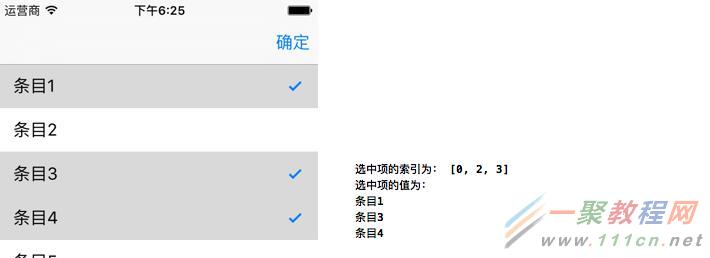
import UIKit
class ViewController: UIViewController, UITableViewDelegate, UITableViewDataSource {
var items:[String] = ["条目1","条目2","条目3","条目4","条目5"]
var tableView:UITableView?
override func loadView() {
super.loadView()
}
override func viewDidLoad() {
super.viewDidLoad()
//创建表视图
self.tableView = UITableView(frame: self.view.frame, style:UITableViewStyle.Plain)
self.tableView!.delegate = self
self.tableView!.dataSource = self
//创建一个重用的单元格
self.tableView!.registerClass(UITableViewCell.self,
forCellReuseIdentifier: "SwiftCell")
self.view.addSubview(self.tableView!)
//设置允许单元格多选
self.tableView!.allowsMultipleSelection = true
}
//在本例中,只有一个分区
func numberOfSectionsInTableView(tableView: UITableView) -> Int {
return 1;
}
//返回表格行数(也就是返回控件数)
func tableView(tableView: UITableView, numberOfRowsInSection section: Int) -> Int {
return self.items.count
}
//创建各单元显示内容(创建参数indexPath指定的单元)
func tableView(tableView: UITableView, cellForRowAtIndexPath indexPath: NSIndexPath)
-> UITableViewCell
{
//为了提供表格显示性能,已创建完成的单元需重复使用
let identify:String = "SwiftCell"
//同一形式的单元格重复使用,在声明时已注册
let cell = tableView.dequeueReusableCellWithIdentifier(identify,
forIndexPath: indexPath) as UITableViewCell
cell.textLabel?.text = self.items[indexPath.row]
return cell
}
//处理列表项的选中事件
func tableView(tableView: UITableView, didSelectRowAtIndexPath indexPath: NSIndexPath){
let cell = self.tableView?.cellForRowAtIndexPath(indexPath)
cell?.accessoryType = .Checkmark
}
//处理列表项的取消选中事件
func tableView(tableView: UITableView,
didDeselectRowAtIndexPath indexPath: NSIndexPath) {
let cell = self.tableView?.cellForRowAtIndexPath(indexPath)
cell?.accessoryType = .None
}
//确定按钮点击
@IBAction func btnClick(sender: AnyObject) {
var selectedIndexs = [Int]()
if let selectedItems = tableView!.indexPathsForSelectedRows {
for indexPath in selectedItems {
selectedIndexs.append(indexPath.row)
}
}
print("选中项的索引为:", selectedIndexs)
print("选中项的值为:")
for index in selectedIndexs {
print(items[index])
}
}
override func didReceiveMemoryWarning() {
super.didReceiveMemoryWarning()
}
}
方法3,allowsMultipleSelectionDuringEditing设置为true(编辑状态)
这个样例同上面那个有点类似,只不过是表格进入编辑状态下才可以多选。
(1)下面样例表格默认情况下无法进行多选。
(2)长按表格进入编辑状态,这时单元格前面会出现选择框。点击即可进行单元格的选择与取消。
(3)点击导航栏上的“删除”按钮,即可将选中的单元格都删除。
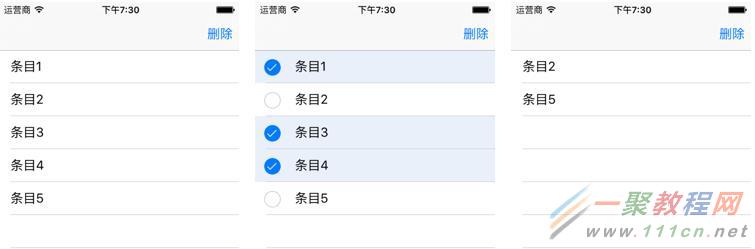
import UIKit
class ViewController: UIViewController, UITableViewDelegate, UITableViewDataSource,
UIGestureRecognizerDelegate {
var items:[String] = ["条目1","条目2","条目3","条目4","条目5"]
var tableView:UITableView?
override func loadView() {
super.loadView()
}
override func viewDidLoad() {
super.viewDidLoad()
//创建表视图
self.tableView = UITableView(frame: self.view.frame, style:UITableViewStyle.Plain)
self.tableView!.delegate = self
self.tableView!.dataSource = self
//创建一个重用的单元格
self.tableView!.registerClass(UITableViewCell.self,
forCellReuseIdentifier: "SwiftCell")
self.view.addSubview(self.tableView!)
//表格在编辑状态下允许多选
self.tableView?.allowsMultipleSelectionDuringEditing = true
//绑定对长按的响应
let longPress = UILongPressGestureRecognizer(target:self,
action:#selector(ViewController.tableviewCellLongPressed(_:)))
//代理
longPress.delegate = self
longPress.minimumPressDuration = 1.0
//将长按手势添加到需要实现长按操作的视图里
self.tableView!.addGestureRecognizer(longPress)
}
//单元格长按事件响应
func tableviewCellLongPressed(gestureRecognizer:UILongPressGestureRecognizer)
{
if (gestureRecognizer.state == UIGestureRecognizerState.Ended)
{
print("UIGestureRecognizerStateEnded");
//在正常状态和编辑状态之间切换
if(self.tableView!.editing == false) {
self.tableView!.setEditing(true, animated:true)
}
else {
self.tableView!.setEditing(false, animated:true)
}
}
}
//在本例中,只有一个分区
func numberOfSectionsInTableView(tableView: UITableView) -> Int {
return 1;
}
//返回表格行数(也就是返回控件数)
func tableView(tableView: UITableView, numberOfRowsInSection section: Int) -> Int {
return self.items.count
}
//创建各单元显示内容(创建参数indexPath指定的单元)
func tableView(tableView: UITableView, cellForRowAtIndexPath indexPath: NSIndexPath)
-> UITableViewCell
{
//为了提供表格显示性能,已创建完成的单元需重复使用
let identify:String = "SwiftCell"
//同一形式的单元格重复使用,在声明时已注册
let cell = tableView.dequeueReusableCellWithIdentifier(identify,
forIndexPath: indexPath) as UITableViewCell
cell.textLabel?.text = self.items[indexPath.row]
return cell
}
//删除按钮点击
@IBAction func btnClick(sender: AnyObject) {
//获取选中项索引
var selectedIndexs = [Int]()
if let selectedItems = tableView!.indexPathsForSelectedRows {
for indexPath in selectedItems {
selectedIndexs.append(indexPath.row)
}
}
//删除选中的数据
items.removeAtIndexes(selectedIndexs)
//重新加载数据
self.tableView?.reloadData()
//退出编辑状态
self.tableView!.setEditing(false, animated:true)
}
override func didReceiveMemoryWarning() {
super.didReceiveMemoryWarning()
}
}
extension Array {
//Array方法扩展,支持根据索引数组删除
mutating func removeAtIndexes(ixs: [Int]) {
for i in ixs.sort(>) {
self.removeAtIndex(i)
}
}
}
相关文章
- 《下一站江湖2》力士身份介绍 04-18
- 《下一站江湖2》周目开启方法 04-18
- 《星球工匠》售价介绍 04-18
- 《下一站江湖2》焕然一新怎么做 04-18
- 《下一站江湖2》行走身份介绍 04-18
- 《下一站江湖2》雁九天介绍 04-18














